
KLOUD Support Clips Channel
Quick help for you to self-resolve frequently asked questions.
| Zuletzt aktualisiert | 19.06.2023 |
|---|---|
| Zeitaufwand | 2 Stunden 9 Minuten |
| Mitglieder | 1 |
Diesen Kurs teilen
Link teilen
Auf sozialen Netzwerken teilen
Per E-Mail teilen
Bitte anmelden , um dies zu teilen KLOUD Support Clips Channel per E-Mail.

Only authorized personnel should access the GPS tracking system. If your password was compromised, be sure to change or recover it. Here's how to do it.
FiOS Tutorials
Alle ansehen
Only authorized personnel should access the GPS tracking system. If your password was compromised, be sure to change or recover it. Here's how to do it.

Learn to use the most powerful and flexible fleet reports module in Sri Lanka.
Follow us:
Facebook: https://bit.ly/3cJDjcA
Twitter: http://bit.ly/3aNMadL
Instagram: http://bit.ly/2O4oMyV
Linkedin: http://bit.ly/37ADPYP
Most frequent questions about GPS maps answered in 1 minute.
- What objects can you control on the map?
- How to select between OSM, WebGIS, and connect Google Maps?
- How to navigate, resize, zoom the map?
HAZER Tutorials
Alle ansehen
HAZER is a powerful IoT platform to monitor sensors and counters installed in moving or stationary assets. With HAZER you always know what is happening with your assets and where it happens.
This video shows how to track your vehicles, machinery, and cargo on the map, including:
- How to access the track and trace feature?
- How to navigate the map?
- How to track one or multiple objects on the map?
- How to view movement history via tracks?
Need more information? Request a live demo via the chat in the lower right corner.
Follow us:
Facebook: https://bit.ly/3cJDjcA
Twitter: http://bit.ly/3aNMadL
Instagram: http://bit.ly/2O4oMyV
Linkedin: http://bit.ly/37ADPYP

HAZER IoT platform allows managing thousands of sensors on a single Dashboard.
This video explains how to create the Dashboard and adjust it to your screen for convenient sensor monitoring.
Follow us:
Facebook: https://bit.ly/3cJDjcA
Twitter: http://bit.ly/3aNMadL
Instagram: http://bit.ly/2O4oMyV
Linkedin: http://bit.ly/37ADPYP

HAZER is an IoT platform that allows managing moving and stationary assets through sensors. The platform is used in Healthcare, Production, Hospitality, Transportation, and other areas. Companies globally can use HAZER under their own brand. This video explains how to do this.
Need more information? Request a live demo via the chat box in the lower right corner.
Follow us:
Facebook: https://bit.ly/3cJDjcA
Twitter: http://bit.ly/3aNMadL
Instagram: http://bit.ly/2O4oMyV
Linkedin: http://bit.ly/37ADPYP
EPORT Tutorials
Alle ansehen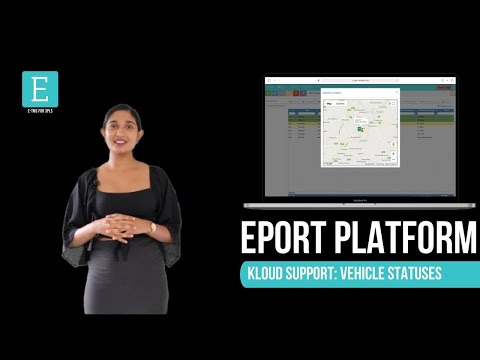
EPORT is the software for 3PL service providers that allows managing carriers, drivers, vehicles, cargo, and billing documents.
EPORT allows senders and carriers to interact within a single interface. This video explains how a logistics operator can:
- Find the vehicles nearest to orders on the map;
- Check their statuses – busy, occupied, available;
- Create a new trip and assign a vehicle to it.
This functionality will save significant time on checking vehicle availability and location by phone calls.
Follow us:
Facebook: https://bit.ly/3cJDjcA
Twitter: http://bit.ly/3aNMadL
Instagram: http://bit.ly/2O4oMyV
Linkedin: http://bit.ly/37ADPYP

EPORT helps to build a delivery ecosystem and build a control center for all 3PL activities. 3PL service providers, carriers, and customers can work in a single system and make all the associated processes transparent.
This video tells how to create a partner on EPORT. It can be a customer, supplier, or any other user. You will learn how to:
- Add a partner with detailed descriptions and contact information.
- Manage event-based notifications for the partner.
Follow us:
Facebook: https://bit.ly/3cJDjcA
Twitter: http://bit.ly/3aNMadL
Instagram: http://bit.ly/2O4oMyV
Linkedin: http://bit.ly/37ADPYP

EPORT is the software for 3PL service providers. It allows taking full-chain logistics under control and consolidating carriers, drivers, clients, and orders in a single interface.
EPORT also helps to digitalize shipment-related documents and manage them on your laptop.
This video explains how to attach documents to deliveries and ensure that you have the necessary documents at hand for uninterrupted logistics.
Follow us:
Facebook: https://bit.ly/3cJDjcA
Twitter: http://bit.ly/3aNMadL
Instagram: http://bit.ly/2O4oMyV
Linkedin: http://bit.ly/37ADPYP
GOFER Tutorials
Alle ansehen
GOFER is an Uber-like platform for business ride management. It allows monitoring how your company cars are used, where do your employees travel, and how much do you pay drivers.
This video explains how to use GOFER Driver App:
- View requested trips
- Accept or reject requests
- Navigate to the delivery or pickup points via Google Maps
- Start or finish the ride
- Track earnings
- View trip history and statistics
Need more information? Request a live demo via the chat in the lower right corner.
Follow us:
Facebook: https://bit.ly/3cJDjcA
Twitter: http://bit.ly/3aNMadL
Instagram: http://bit.ly/2O4oMyV
Linkedin: http://bit.ly/37ADPYP
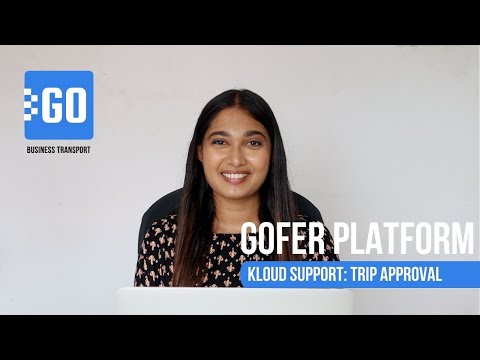
GOFER is the software to manage business rides and employee transport. It simplifies the life of all users and managers of the company cars:
- One-click car booking for employees
- Car usage analytics for fleet managers and dispatchers
- Payments per miles and trips for drivers
- Employee work time monitoring outside the office for managers
This video explains how GOFER can help managers control their employees in business trips:
- Confirm or reject car requests
- View business trip details
- Add comments to each trip
Need more information? Request a live demo via the chat in the lower right corner and or learn more on https://www.kloudip.com/gofer.
Follow us:
Facebook: https://bit.ly/3cJDjcA
Twitter: http://bit.ly/3aNMadL
Instagram: http://bit.ly/2O4oMyV
Linkedin: http://bit.ly/37ADPYP

GOFER is an Uber-like software serving corporate fleets. It simplifies company car management and enhances fleet utilization rate.
- Simple car booking
- Fleet efficiency analytics
- Payment and expense management
- Employee monitoring
This video explains how to generate reports on your business rides, including:
- Reports on all vehicle requests – completed, canceled, abandoned
- Analytics for certain time intervals
- Detailed configuration of reports
Need more information? Request a live demo via the chat in the lower right corner.
Follow us:
Facebook: https://bit.ly/3cJDjcA
Twitter: http://bit.ly/3aNMadL
Instagram: http://bit.ly/2O4oMyV
Linkedin: http://bit.ly/37ADPYP
Default channel for slides, all public users can access the content of this channel.