
KLOUD Support Clips Channel
Quick help for you to self-resolve frequently asked questions.
| Last Update | 19/06/2023 |
|---|---|
| Completion Time | 2 hours 9 minutes |
| Members | 1 |
Share This Course
Share Link
Share on Social Media
Share by Email
Please login to share this KLOUD Support Clips Channel by email.
FiOS Tutorials
View all
Only authorized personnel should access the GPS tracking system. If your password was compromised, be sure to change or recover it. Here's how to do it.

Learn to use the most powerful and flexible fleet reports module in Sri Lanka.
Follow us:
Facebook: https://bit.ly/3cJDjcA
Twitter: http://bit.ly/3aNMadL
Instagram: http://bit.ly/2O4oMyV
Linkedin: http://bit.ly/37ADPYP

You can track all your vehicles online on the map. See how to effectively monitor dozens of units on one screen.
Follow us:
Facebook: https://bit.ly/3cJDjcA
Twitter: http://bit.ly/3aNMadL
Instagram: http://bit.ly/2O4oMyV
Linkedin: http://bit.ly/37ADPYP
HAZER Tutorials
View all
HAZER is the IoT platform to monitor sensors and counters installed in buildings or vehicles. Plus, you can manage moving and stationary assets via sensors and other IoT devices. This video explains how to:
1. Set up and view notifications on anything that happens with your vehicles, buildings, cargo, and equipment.
2. Enable and disable the existing notifications.
3. Receive notifications on your smartphone.
4. Search for notifications.
5. View notification log in a report.
In this video, you will also learn each notification parameter in detail to set up highly personalized and meaningful notifications.
Follow us:
Facebook: https://bit.ly/3cJDjcA
Twitter: http://bit.ly/3aNMadL
Instagram: http://bit.ly/2O4oMyV
Linkedin: http://bit.ly/37ADPYP

HAZER is a powerful IoT platform to monitor sensors and counters installed in moving or stationary assets. With HAZER you always know what is happening with your assets and where it happens.
This video shows how to track your vehicles, machinery, and cargo on the map, including:
- How to access the track and trace feature?
- How to navigate the map?
- How to track one or multiple objects on the map?
- How to view movement history via tracks?
Need more information? Request a live demo via the chat in the lower right corner.
Follow us:
Facebook: https://bit.ly/3cJDjcA
Twitter: http://bit.ly/3aNMadL
Instagram: http://bit.ly/2O4oMyV
Linkedin: http://bit.ly/37ADPYP

HAZER is the IoT platform to monitor any number of sensors on one screen. The screen is called Dashboard. You can create any number of Dashboards for each facility, room, vehicle, or group of moving and stationary assets.
This video explains how to organize your Dashboard to monitor sensors with maximum convenience.
1. How to switch to expanded view?
2. How to resize Dashboards?
3. How to hide and view hidden Dashboards?
4. How to search for the needed Dashboard?
5. How to enter a detailed Dashboard view?
Follow us:
Facebook: https://bit.ly/3cJDjcA
Twitter: http://bit.ly/3aNMadL
Instagram: http://bit.ly/2O4oMyV
Linkedin: http://bit.ly/37ADPYP
EPORT Tutorials
View all
EPORT helps to build a delivery ecosystem and build a control center for all 3PL activities. 3PL service providers, carriers, and customers can work in a single system and make all the associated processes transparent.
This video tells how to create a partner on EPORT. It can be a customer, supplier, or any other user. You will learn how to:
- Add a partner with detailed descriptions and contact information.
- Manage event-based notifications for the partner.
Follow us:
Facebook: https://bit.ly/3cJDjcA
Twitter: http://bit.ly/3aNMadL
Instagram: http://bit.ly/2O4oMyV
Linkedin: http://bit.ly/37ADPYP

EPORT is the platform for third-party logistics companies, where they can manage every 3PL process and element, including fleets, carriers, customers, transportation orders, and billing. This video explains how to manage trips in EPORT, including:
- How to track the location of transport vehicles?
- How to update trip statuses – approved, loading, departed, etc. – both manually and automatically?
- How to add customer digital signatures?
- How to analyze and edit trip details after it’s finalized?
Need more information? Request a live demo via the website chat in the lower right corner.
Follow us:
Facebook: https://bit.ly/3cJDjcA
Twitter: http://bit.ly/3aNMadL
Instagram: http://bit.ly/2O4oMyV
Linkedin: http://bit.ly/37ADPYP

EPORT is the platform to manage 3PL operations. It allows controlling delivery orders, carriers, customers, drivers, and transport in a few clicks.
In EPORT, among other things, you have the list of orders. For each, you can plan trips and assign vehicles from available carrier fleets.
This video explains how to create such a trip and set its date and time based on the order date.
Follow us:
Facebook: https://bit.ly/3cJDjcA
Twitter: http://bit.ly/3aNMadL
Instagram: http://bit.ly/2O4oMyV
Linkedin: http://bit.ly/37ADPYP
GOFER Tutorials
View all
GOFER is the platform for corporate transport management. It enables one-click car booking, digitalized transport request management, and company car usage analytics, and much more.
GOFER mobile app was designed for drivers to communicate with passengers, managers, and track earnings. This video explains how to:
- View requested trips
- Accept or reject requests
- Navigate to the delivery or pickup points via Google Maps
- Start or finish the ride
- Track earnings
- View trip history and statistics
Need more information? Request a live demo on https://www.kloudip.com/gofer.
Check out other tutorials on our eLearning portal:
https://bit.ly/3sq65Yz
Follow us:
Facebook: https://bit.ly/3cJDjcA
Twitter: http://bit.ly/3aNMadL
Instagram: http://bit.ly/2O4oMyV
Linkedin: http://bit.ly/37ADPYP
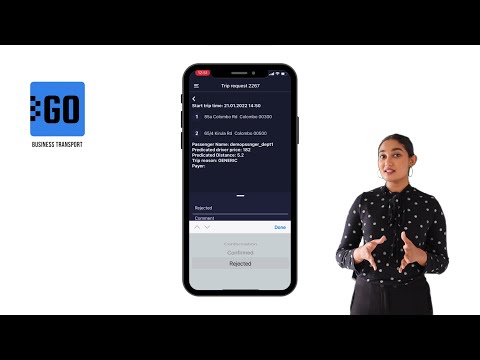
GOFER is an Uber-like platform allowing businesses to manage corporate vehicles and business rides on their laptops and smartphones. The software offers a web interface and mobile apps for drivers, dispatchers, and managers.
This video explains how to use the mobile app for managers:
✅ View vehicle requests made by employees;
✅ View trip details;
✅ Confirm or reject the request.
Need more information? Request a live demo on https://www.kloudip.com/gofer
Check out other tutorials on our eLearning portal:
https://bit.ly/3sq65Yz
Follow us:
Facebook: https://bit.ly/3cJDjcA
Twitter: http://bit.ly/3aNMadL
Instagram: http://bit.ly/2O4oMyV
LinkedIn: http://bit.ly/37ADPYP
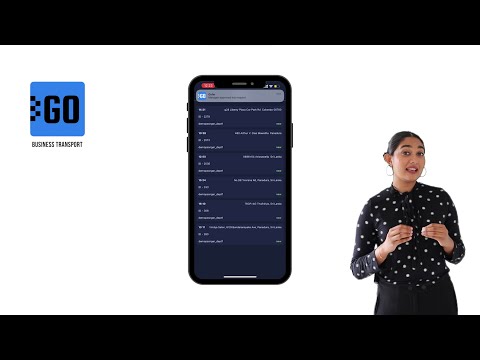
GOFER is an Uber-like platform for company transport and business ride management. It comprises a web version and mobile apps for drivers, dispatchers, and managers.
This video explains how to use the mobile app for dispatchers:
✅ View all trip requests approved by a manager;
✅ Check the trip details and assign a vehicle to it;
✅ Edit the requests subject to the emerging requirements.
Need more information? Request a live demo on https://www.kloudip.com/gofer
Check out other tutorials on our eLearning portal:
https://bit.ly/3sq65Yz
Follow us:
Facebook: https://bit.ly/3cJDjcA
Twitter: http://bit.ly/3aNMadL
Instagram: http://bit.ly/2O4oMyV
LinkedIn: http://bit.ly/37ADPYP
Default channel for slides, all public users can access the content of this channel.